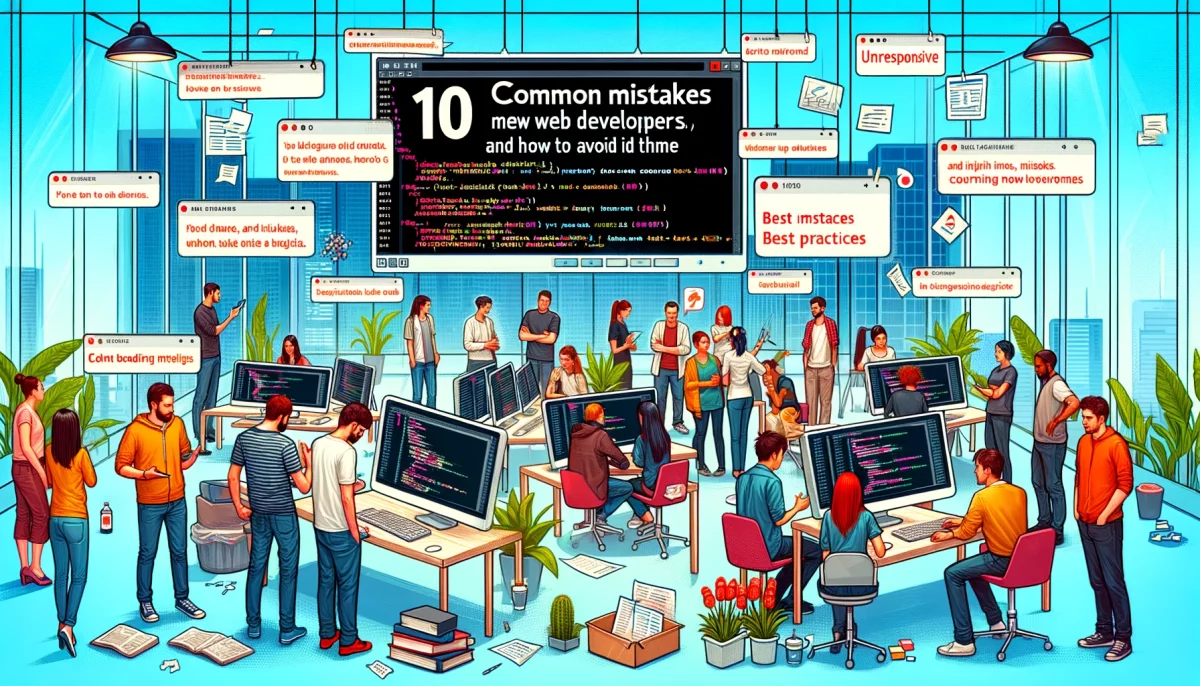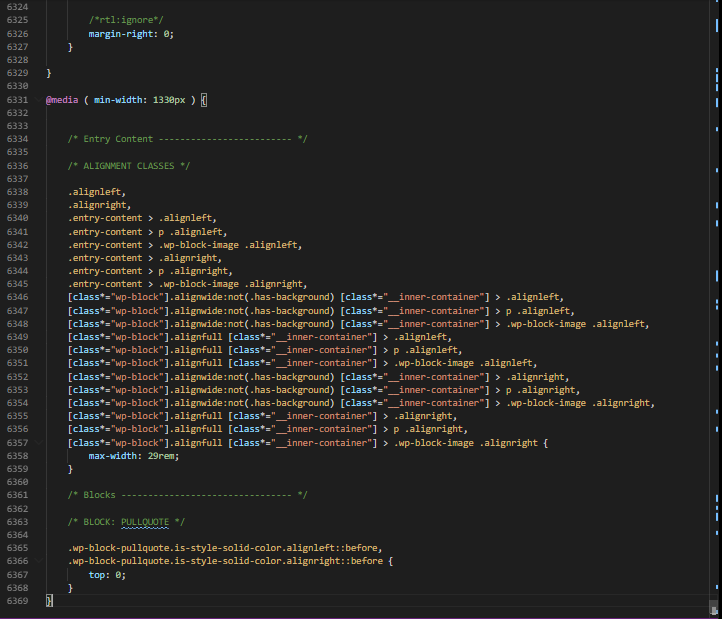In today’s digital world, having a strong online presence is crucial for businesses of all sizes. And one important aspect of that presence is email marketing. An effective email marketing campaign can help you reach a wider audience, build customer relationships, and drive sales.
However, with more and more people accessing emails on their smartphones and other mobile devices, it’s essential to have a responsive email template that looks good and functions properly on any device. In this article, we’ll explain what a responsive email template is and how to create one from scratch.
What is a responsive email template?
A responsive email template is a design that automatically adjusts to fit the screen size and resolution of the device it’s being viewed on. This means that no matter whether someone is reading your email on their desktop computer, tablet, or smartphone, the layout and content will look great and be easy to read.
Why is a responsive email template important?
There are several reasons why a responsive email template is essential for your email marketing campaigns:
- Mobile usage is on the rise: More and more people are accessing the internet on their mobile devices, and this trend is only expected to continue. In fact, over half of all emails are opened on a mobile device, so it’s essential to ensure that your emails look good and function properly on these devices.
- Increased engagement and conversions: A responsive email template can help increase engagement and conversions. When someone opens your email on their mobile device and the layout is easy to read and navigate, they’re more likely to engage with your content and take the desired action (such as making a purchase or signing up for your newsletter).
- Better user experience: A responsive email template provides a better user experience for your subscribers. When they can easily read and interact with your email on their mobile device, they’re more likely to stay subscribed to your emails and continue engaging with your brand.
How to create a responsive email template
Now that you understand the importance of a responsive email template, let’s go over the steps for creating one from scratch.
Choose a layout
The first step in creating a responsive email template is to choose a layout that will work well on any device. There are several options to choose from, including a single-column layout, a two-column layout, and a hybrid layout.
A single-column layout is the most straightforward option and is the easiest to make responsive. This layout consists of a single column of content that adjusts to the width of the screen.
A two-column layout is a bit more complex, but it can be effective for emails that include a lot of content or images. This layout consists of two columns, with the left column typically being used for navigation or other secondary content, and the right column being used for the main content.
A hybrid layout is a combination of the single-column and two-column layouts. This layout consists of a single column of content with one or more “modules” (or boxes) of content stacked on top of each other.
Design the template
Once you’ve chosen a layout, the next step is to design the template. This involves deciding on the overall look and feel of the email, including the color scheme, font choices, and any images or graphics you want to include.
There are a few best practices to keep in mind when designing your email template:
- Keep it simple: Avoid using too many fonts, colors, or images, as this can make the email look cluttered and overwhelming.
- Use a consistent color scheme: Choose a few colors that complement each other and stick with them throughout the email. This helps create a cohesive look and feel.
Test and optimize
Before you send out your email to your subscribers, it’s essential to test and optimize it to ensure it looks and functions properly on all devices. There are several tools you can use to do this, including:
- Email on Acid: This tool allows you to test your email across various email clients and devices to ensure it looks and functions as expected.
- Litmus: This tool offers similar testing capabilities as Email on Acid, including the ability to test on various email clients and devices.
- Responsive design testing tool: This tool allows you to see how your email will look on various screen sizes, including desktop, tablet, and smartphone.
By testing and optimizing your email template, you can ensure that it looks great and functions properly on any device, improving the user experience for your subscribers and increasing the chances of engagement and conversions.
Use media queries
Media queries are a crucial aspect of creating a responsive email template. They allow you to specify different styles for different screen sizes and resolutions, ensuring that your email looks and functions as intended on any device.
To use media queries in your email template, you’ll need to include a bit of HTML and CSS code. For example, the following code specifies that the font size should be 18px for screens with a width of 600px or more, and 14px for screens with a width less than 600px:
@media only screen and (max-width: 600px) {
h1 {
font-size: 14px;
}
}
@media only screen and (min-width: 601px) {
h1 {
font-size: 18px;
}
}
By using media queries, you can ensure that your email looks and functions as intended on any device, improving the user experience for your subscribers and increasing the chances of engagement and conversions.
Example template
This template uses a responsive table structure and media queries to adjust the font size for different devices. You can customize the template by adding your own content and styling to the td element and by adjusting the media queries to specify different styles for different screen sizes.
To create a two-column or hybrid layout, you’ll need to add additional td elements and use media queries to specify different styles for each column on different devices.
<!DOCTYPE html>
<html>
<head>
<meta name="viewport" content="width=device-width, initial-scale=1">
<style>
/* Use a responsive table structure */
table {
border-collapse: collapse;
width: 100%;
}
/* Make sure the cells are the same size on all devices */
td, th {
width: 100%;
vertical-align: top;
}
/* Use media queries to adjust the font size on different devices */
@media only screen and (max-width: 600px) {
body {
font-size: 14px;
}
}
@media only screen and (min-width: 601px) {
body {
font-size: 16px;
}
}
</style>
</head>
<body>
<table>
<tr>
<td>
<!-- Insert your content here -->
</td>
</tr>
</table>
</body>
</html>
Wrapping it all up
In today’s digital world, having a responsive email template is crucial for your email marketing campaigns. By creating a responsive email template, you can ensure that your emails look great and function properly on any device, improving the user experience for your subscribers and increasing the chances of engagement and conversions.
By following the steps outlined in this article and using tools like Email on Acid and Litmus to test and optimize your email template, you can create a responsive email template that helps you effectively reach and engage with your audience.