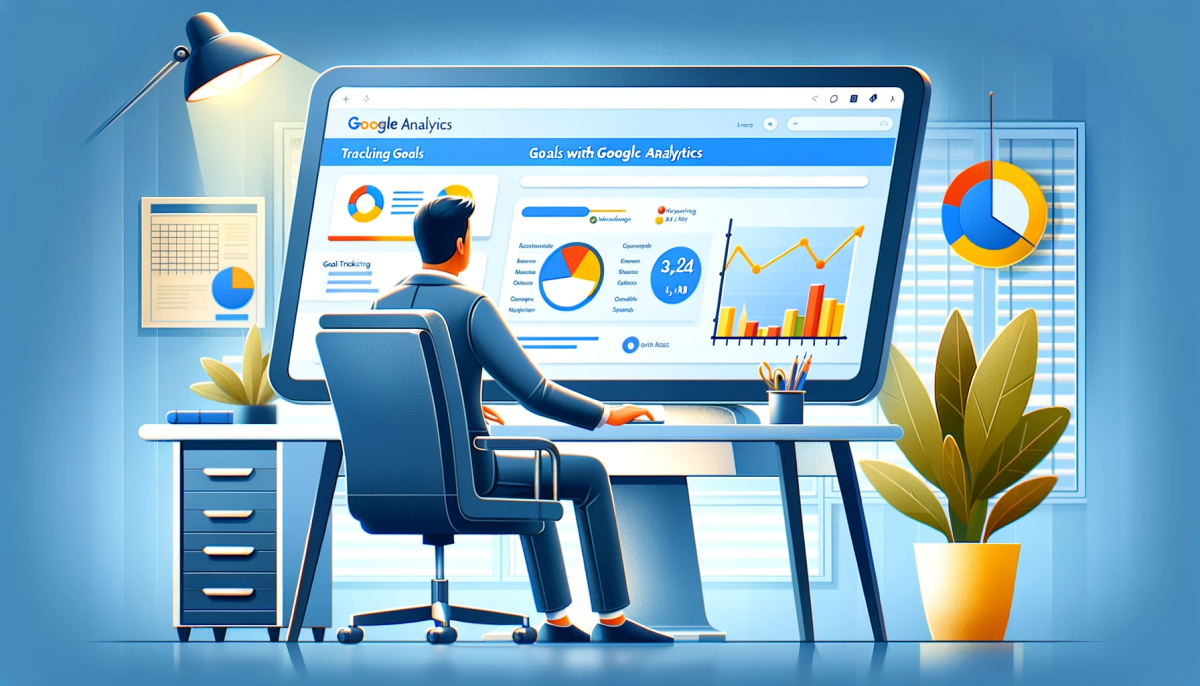Using analytics to track and understand the behavior of your website visitors is crucial to making informed decisions about your website. Google Analytics provides a powerful platform to track and analyze website data, including the ability to set custom goals to measure the success of your website. In this guide, we’ll show you how to set up custom goal tracking in Google Analytics, including code examples and explanations to help you get started.
Why Set Custom Goals in Google Analytics?
Custom goals in Google Analytics allow you to track specific actions on your website that are important to your business. For example, you may want to track the number of form submissions, the number of PDF downloads, or the number of button clicks on your website. By setting custom goals, you can measure the success of your website and make informed decisions to improve the user experience for your visitors.
Define Your Goals
Before setting up custom goals in Google Analytics, it’s important to define what you want to track. Consider what actions you want your website visitors to take and make a list of these goals.
Set Up Custom Goals in Google Analytics
To set up custom goals in Google Analytics, go to the “Admin” section of your Google Analytics account and select the “Goals” tab. From there, you can create a new goal and select the type of goal you want to track. Some common goal types include “Destination”, “Duration”, and “Event”.
Configure Your Goals
Once you have selected the type of goal you want to track, you will need to configure the goal. This may include providing a goal description, setting the goal value, and providing the URL of the page you want to track.
Verify Your Goals
Before you can start tracking your goals, it’s important to verify that your goals have been set up correctly. Go to the “Goals” report in Google Analytics to see a list of your goals and verify that they are working as expected.
Monitor Your Goals
With your goals set up and verified, you can now start monitoring your website’s progress towards achieving those goals. Regularly check the “Goals” report in Google Analytics to see how your website is performing and make any necessary adjustments to improve your website’s success.
Code Examples
Here are some code examples and explanations to help you set up custom goal tracking in Google Analytics:
Destination Goal
A destination goal is used to track when a user reaches a specific page on your website. To set up a destination goal, you’ll need to add the following code to the page that you want to track:
ga('send', 'event', 'goal', 'completed', 'destination');
The code above sends an event to Google Analytics when the destination goal has been reached. The ga('send', 'event', 'goal', 'completed', 'destination'); line is the code that is triggered when the goal is completed. The ga function is used to send events to Google Analytics, and the send method is used to send an event. The event parameter is used to specify the type of event being sent, in this case a goal completion event. The goal parameter is used to specify the name of the goal, and the completed parameter is used to indicate that the goal has been completed. The destination parameter is used to specify the type of goal being tracked, in this case a destination goal.
Duration Goal
A duration goal is used to track the amount of time a user spends on your website. To set up a duration goal, you’ll need to add the following code to the page you want to track:
ga('send', 'timing', 'duration', 'timeSpentOnPage', timeSpent);
The code above sends a timing event to Google Analytics when the user has spent a certain amount of time on the page. The ga('send', 'timing', 'duration', 'timeSpentOnPage', timeSpent); line is the code that is triggered when the goal is completed. The ga function is used to send events to Google Analytics, and the send method is used to send a timing event. The timing parameter is used to specify the type of event being sent, in this case a timing event. The duration parameter is used to specify the name of the goal, and the timeSpentOnPage parameter is used to indicate the type of duration goal being tracked. The timeSpent parameter is used to specify the amount of time spent on the page.
Event Goal
An event goal is used to track specific actions on your website, such as button clicks or form submissions. To set up an event goal, you’ll need to add the following code to the page you want to track:
ga('send', 'event', 'category', 'action', 'label');
The code above sends an event to Google Analytics when the user performs a specific action on the page. The ga('send', 'event', 'category', 'action', 'label'); line is the code that is triggered when the goal is completed. The ga function is used to send events to Google Analytics, and the send method is used to send an event. The event parameter is used to specify the type of event being sent, in this case a goal completion event. The category parameter is used to specify the category of the event, such as “button click” or “form submission”. The action parameter is used to specify the type of action being performed, such as “click” or “submit”. The label parameter is used to provide additional information about the event, such as the name of the button being clicked.
Tracking Goals with Google Analytics
Custom goals in Google Analytics provide a powerful way to track and measure the success of your website. By setting custom goals and monitoring your website’s performance, you can make informed decisions to improve the user experience for your visitors and drive better results for your business.