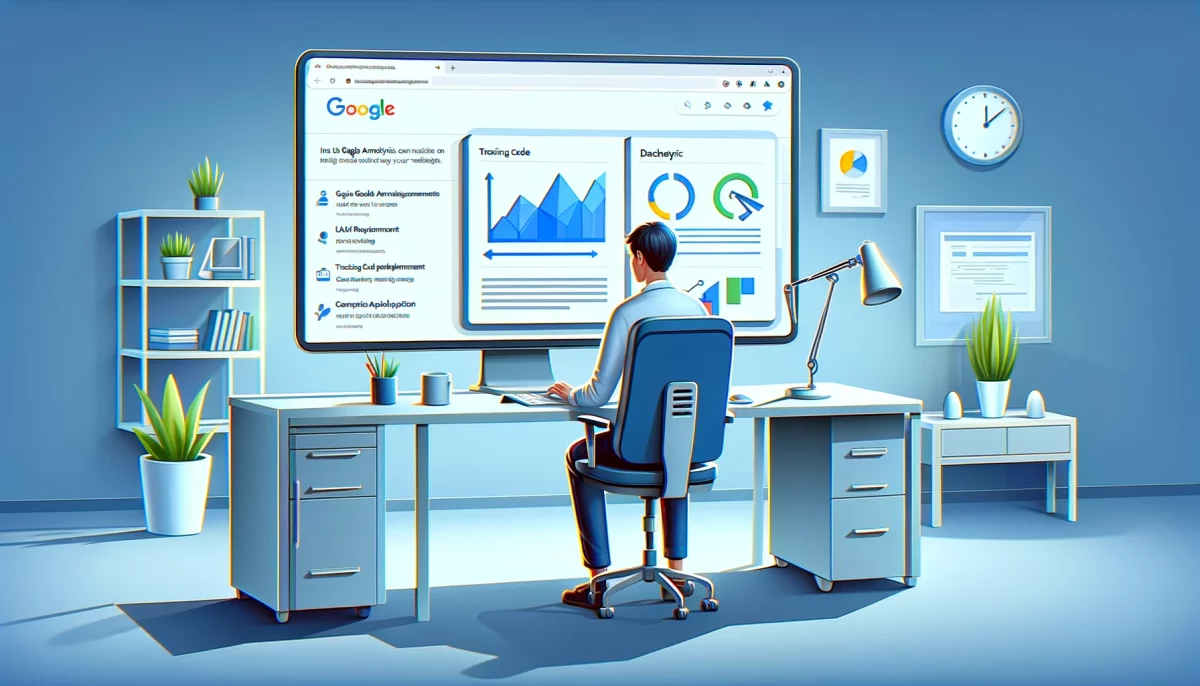Google Analytics is a must-have tool for website owners looking to track their website’s traffic and user behavior. This powerful tool provides valuable insights into your audience, such as demographics, location, and how they engage with your website. In this comprehensive guide, we will show you how to install Google Analytics on your website, with step-by-step instructions for both HTML and WordPress installations.
HTML Installation
- Sign Up for Google Analytics: The first step to installing Google Analytics on your website is to sign up for a Google Analytics account. Simply visit analytics.google.com and create a new account. You will need to provide your website name, URL, and contact information.
- Get Your Tracking Code: Once you have set up your Google Analytics account, you will receive a unique tracking code for your website. This code is used to track your website data, so keep it handy.
- Add the Tracking Code to Your Website: Copy the tracking code and paste it into the HTML of your website, right before the closing </head> tag. This ensures that the tracking code is loaded on every page of your website.
Here is an example of what the tracking code will look like:
<!-- Global site tag (gtag.js) - Google Analytics --> <script async src="https://www.googletagmanager.com/gtag/js?id=GA_MEASUREMENT_ID"></script> <script> window.dataLayer = window.dataLayer || []; function gtag(){dataLayer.push(arguments);} gtag('js', new Date()); gtag('config', 'GA_MEASUREMENT_ID'); </script>
Note: Replace GA_MEASUREMENT_ID with your own tracking ID.
WordPress Installation
- Install the Google Analytics Plugin: Installing Google Analytics on a WordPress website is even easier with the help of a plugin. There are several plugins available, including the official Google Analytics for WordPress plugin. Simply install and activate the plugin.
- Connect the Plugin to Your Google Analytics Account: Once you have activated the plugin, go to the plugin settings and connect it to your Google Analytics account. You will need to log in to your Google Analytics account and grant access to the plugin.
- Configure the Plugin Settings: The plugin settings allow you to choose what data you want to track and how you want the data to be displayed in your Google Analytics account. Make sure to configure the plugin settings to your preferences.
Congratulations! Your website is now set up with Google Analytics, and you will have access to valuable insights into your website traffic and user behavior.
Accessing Google Analytics
Once you have successfully installed Google Analytics on your website, you will be able to access your website data through your Google Analytics account. Here’s how to access your Google Analytics account:
- Log In to Your Google Analytics Account: Visit analytics.google.com and log in to your Google Analytics account using your Google account credentials.
- Select Your Website: Once you have logged in, you will be taken to the Google Analytics dashboard. From there, select your website from the list of accounts.
- Explore the Dashboard: The Google Analytics dashboard provides an overview of your website data, including user behavior, audience demographics, and more. Use the dashboard to explore your website data and gain valuable insights into your audience.
- View Reports: In addition to the dashboard, Google Analytics also provides detailed reports for your website. From the reports, you can view data for specific time periods, compare data over time, and more.
- Customize Your Reports: Google Analytics allows you to customize your reports to fit your needs. You can add and remove data points, create custom reports, and save them for future use.
With access to your Google Analytics account, you can now start exploring your website data and gain valuable insights into your audience. Regularly reviewing your Google Analytics data can help you make informed decisions about your website and improve the user experience for your visitors.
Welcome to data-driven decision making
Google Analytics is an essential tool for website owners looking to improve their website and engage their audience. Installing Google Analytics on your website is a simple process, whether you’re using HTML or WordPress. With this comprehensive guide, you will be able to install Google Analytics and start tracking your website data in no time.