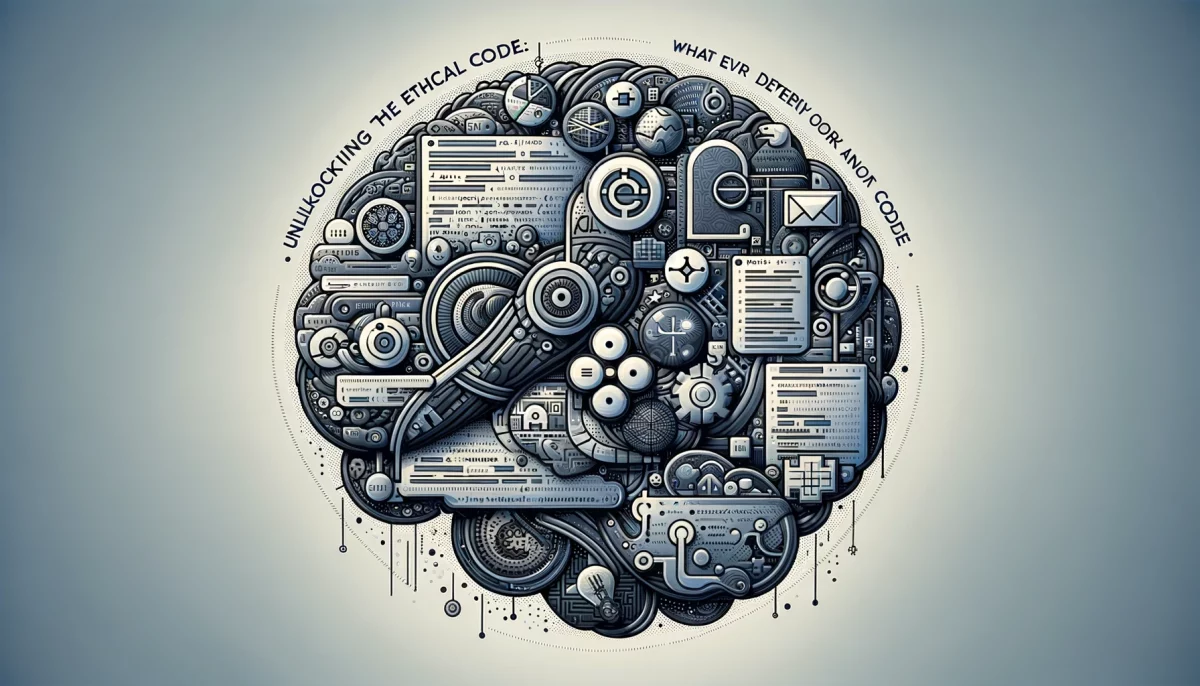Have you ever clicked a link and found yourself seamlessly transported to a new webpage, as if by digital magic? This is the art of webpage redirection, a fundamental yet often overlooked aspect of web development. But why, you might wonder, is such a technique pivotal in the vast universe of the internet? The answer lies not just in the functionality it provides, but also in the user experience it shapes and the efficiency it brings to website management.
In the realm of web development, especially for those just embarking on this journey, JavaScript stands as a versatile and powerful ally. It is not merely a language but a tool that shapes how we interact with the web. Mastering redirection in JavaScript is not just about learning a skill; it’s about embracing a mindset that seeks simplicity and effectiveness in problem-solving. As we delve into this guide, remember: the best solutions are often the simplest ones, hidden in plain sight. Let’s unravel the mystery of JavaScript redirection together, one step at a time.
Understanding Webpage Redirection
In a world where the internet’s expanse is virtually limitless, the ability to guide users effectively through this digital labyrinth is invaluable. Webpage redirection is not just a technique; it’s a strategic tool in this navigation. It’s akin to a road sign on the internet highway, directing traffic to the right destination. But what exactly is webpage redirection, and why does it hold such significance?
Simply put, webpage redirection is the process of taking a user from one URL to another. This might seem trivial at first glance, but its implications are profound. Imagine launching a new product page and needing to direct your audience from the old URL. Without redirection, you risk losing valuable traffic and, consequently, potential revenue. Similarly, consider the need for maintenance or updating website content. Redirection ensures that your users are not met with dead ends (the dreaded 404 error page), but are instead smoothly guided to the relevant content.
Moreover, in the dynamic landscape of SEO, effective redirection can be the difference between a top-ranking page and one lost in the oblivion of later search results pages. It’s not just about where you direct your users, but how you manage these pathways that can impact your website’s visibility and user experience.
Let’s see a basic example of how redirection is implemented in JavaScript:
// Simple JavaScript Redirection window.location.href = 'https://www.newpage.com';
This snippet is straightforward yet powerful. By assigning a new URL to window.location.href, we instruct the browser to navigate to the specified page. It’s a clear demonstration of how a few lines of code can have a significant impact on user experience and website management.
Basics of JavaScript for Beginners
The journey into web development often begins with understanding the languages that form its backbone, and JavaScript is a key player in this realm. It’s a language that adds interactivity, functionality, and dynamism to websites, transforming static pages into engaging experiences. For a beginner, grasping the basics of JavaScript is not just about learning to code; it’s about learning to communicate with the web in its language.
JavaScript is versatile, operating on both client and server sides, and is essential for tasks like webpage redirection. Before diving into more complex applications, let’s cover some fundamental concepts and syntax in JavaScript that are particularly relevant to redirection.
First, variables in JavaScript are used to store data values. They are declared using var, let, or const. For example:
let message = "Welcome to JavaScript!";
This line of code creates a variable named message and assigns it a string value. Variables like these can be used to store URLs for redirection.
Second, functions in JavaScript are blocks of code designed to perform a particular task. A function is executed when “something” invokes it. Here’s a simple function:
function greet() {
alert("Hello, world!");
}
Understanding functions is crucial, as they can be used to execute redirection based on certain conditions or events.
Lastly, the Document Object Model (DOM) is an essential concept in JavaScript. It’s a programming interface for web documents. It represents the page so that programs can change the document structure, style, and content. JavaScript interacts with the DOM to manipulate web pages, making it a central aspect of web redirection.
In the next section, we will combine these basic concepts to implement webpage redirection in JavaScript, highlighting how simple code can lead to significant functionality.
Implementing Redirection in JavaScript
Now that we have a grasp of the basics of JavaScript, it’s time to apply this knowledge to the task at hand: redirecting webpages. This process, while simple in concept, requires careful consideration to ensure it aligns with both user experience and website functionality.
To redirect a webpage using JavaScript, one of the most common methods involves modifying the window.location object. This object contains information about the current URL and methods to manipulate it. Here’s a step-by-step guide on how to write a simple redirect script:
Basic Redirect
The most straightforward way to redirect to another webpage is by setting the href property of window.location. For example:
window.location.href = 'https://www.newpage.com';
This line of code tells the browser to navigate to ‘https://www.newpage.com‘. It’s simple, effective, and widely used.
Redirect After a Delay
Sometimes, you may want to delay the redirect, perhaps to display a message to the user. This can be achieved using the setTimeout function. Here’s an example:
setTimeout(function() {
window.location.href = 'https://www.newpage.com';
}, 5000); // 5000 milliseconds = 5 secondsIn this snippet, the page will redirect to ‘https://www.newpage.com‘ after a 5-second delay.
Conditional Redirect
There are scenarios where you might want to redirect users based on certain conditions. For instance, redirecting a user to a mobile-specific page if they’re on a mobile device. This can be done by checking the user agent and then redirecting accordingly:
if (navigator.userAgent.match(/mobile/i)) {
window.location.href = 'https://m.newpage.com';
} else {
window.location.href = 'https://www.newpage.com';
}While these examples illustrate the basic functionality of redirection in JavaScript, it’s important to consider factors like SEO implications and the user’s expectation. Redirects should be used judiciously to enhance the user experience, not detract from it.
Best Practices and Considerations
While the technical aspect of implementing redirects in JavaScript is straightforward, there are several best practices and considerations that should be kept in mind to ensure optimal performance and user experience.
- SEO Implications of Redirects: Search engines, like Google, use crawlers to understand and rank webpages. Improper use of redirects can confuse these crawlers, impacting your website’s SEO performance. It’s essential to use HTTP status codes correctly – for instance, use a 301 redirect for permanent moves and a 302 redirect for temporary ones. This helps search engines understand the nature of the redirect and index your pages appropriately.
- User Experience Considerations: The primary goal of redirection should be to enhance the user experience. Avoid excessive redirects, as they can lead to longer loading times and frustrate users. Always ensure that the redirected page is relevant to the user’s initial intent. For example, if a product has been moved to a new page, the redirect should take the user directly to the new product page, not just the homepage.
- Testing and Validation: After implementing redirects, thorough testing is crucial. Check redirects across different devices and browsers to ensure they work as intended. Tools like browser developer consoles can help you track and debug redirects, ensuring they function correctly and efficiently.
- Avoiding Redirect Chains: It’s advisable to avoid long chains of redirects (one redirect leading to another, and so on). Not only do these chains slow down the user experience, but they also can dilute the SEO value passed through the redirects.
By adhering to these best practices, you can use JavaScript redirection as an effective tool for improving both the user experience and your website’s SEO performance.
Webpage Redirection
In this guide, we’ve journeyed through the landscape of webpage redirection using JavaScript, a skill that is both essential and impactful in the realm of web development. From understanding the basics of JavaScript to implementing redirection in various forms, each step has been a building block towards mastering this crucial technique.
We started by exploring the concept of webpage redirection and its importance in the digital world. It’s more than just a functional necessity; it’s a strategic tool that enhances user experience and website management. We then delved into the basics of JavaScript, laying the foundation necessary for any beginner to start their coding journey.
The core of our guide focused on practical implementation, where we discussed various methods of redirection in JavaScript, accompanied by code examples. These examples illustrated not just how to execute redirects but also the simplicity and power of JavaScript in achieving such tasks.
Finally, we emphasized the best practices and considerations in using redirects, highlighting their SEO implications and the need for a user-centric approach. The goal was to equip you, the reader, with not just the knowledge of how to implement redirects but also the understanding of why and when to use them effectively.
As we conclude, remember that mastering webpage redirection is more than learning a function; it’s about understanding how to guide your users through the vast expanse of the internet efficiently and effectively. It’s a skill that will undoubtedly enhance your capabilities as a web developer and contribute significantly to the user experience of your websites.