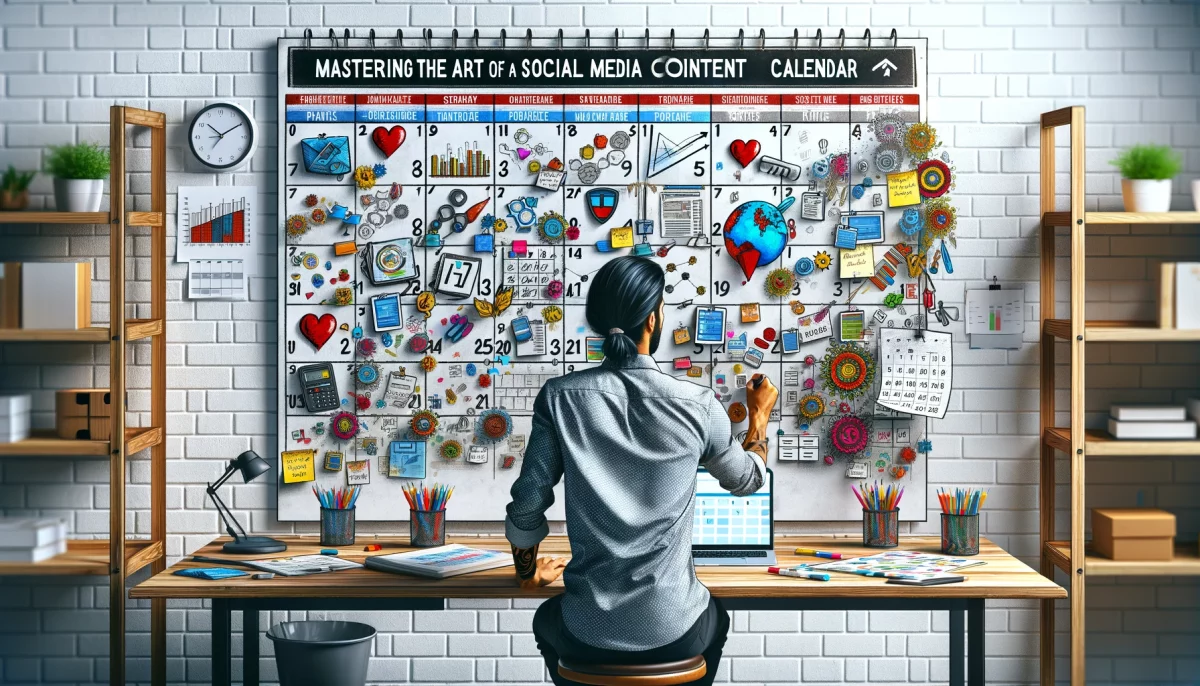It’s a dog-eat-dog world out there in the realm of social media, and if you’re not ahead of the game, you’re falling behind. To stay afloat in this ever-changing landscape, you need to have your ducks in a row, and one key strategy for this is setting up and creating content for a social media content calendar. A well-planned content calendar can be the secret sauce to skyrocketing your online presence, but how do you create one that works wonders? Well, buckle up, because we’re about to dive into everything you need to know about setting up and creating content for a social media content calendar.
Step 1: Set Your Goals and Objectives
Know What You Want to Achieve
Before you start whipping up a calendar, you’ve gotta know what you’re aiming for. Ask yourself:
- What do I want to achieve with my social media presence?
- Who is my target audience?
- Which platforms should I focus on?
- What types of content will resonate with my audience?
Jot down your answers and keep them in mind as you move forward.
Step 2: Plan Your Content Mix
Variety is the Spice of Life
You wouldn’t want to eat the same meal every day, and your audience doesn’t want to consume the same content day in and day out. To keep things fresh, think about the different types of content you can create:
- Educational: Teach your audience something valuable.
- Inspirational: Lift their spirits with motivational content.
- Entertaining: Make them laugh or pique their interest.
- Promotional: Showcase your products, services, or events.
- User-generated: Share content created by your fans.
A balanced mix of these types of content will keep your audience engaged and coming back for more.
Step 3: Create a Content Calendar Framework
Don’t Reinvent the Wheel
There’s no need to create a content calendar from scratch when there are plenty of templates and tools available to give you a head start. Here are a few options:
- Google Sheets or Microsoft Excel: Use a simple spreadsheet to map out your content.
- Trello: Organize your content with a visual, drag-and-drop interface.
- CoSchedule or Loomly: Opt for a dedicated content calendar tool with extra bells and whistles.
Once you’ve chosen your tool, start laying out your calendar with these essential elements:
- Date: When will you publish the content?
- Platform: Which social media platform will you post on?
- Content type: What type of content will you share?
- Caption: What will your message say?
- Media: Attach images, videos, or links, as needed.
Step 4: Generate Ideas and Fill in the Gaps
Think Outside the Box
Now that your calendar is set up, it’s time to brainstorm content ideas. Here are some tried-and-true methods to get those creative juices flowing:
- Take a peek at your competitors’ content for inspiration.
- Tap into trending topics, hashtags, or holidays.
- Ask your audience what they want to see.
- Repurpose your existing content in new ways.
Fill in your content calendar with these ideas, ensuring you have a good mix of content types and platforms. And remember: quality over quantity. It’s better to post less often and have high-quality content than to bombard your audience with subpar material.
Step 5: Create Your Content in Advance
Don’t Procrastinate, Create!
Once you’ve got your ideas in place, roll up your sleeves and start creating your content. It’s a good idea to have a content bank ready to go, so you’re not scrambling to create something last minute. To avoid burnout, try batching your content creation – set aside a specific time to create multiple pieces at once. Don’t forget to proofread and double-check all your work before scheduling it!
Step 6: Schedule and Publish Your Content
Set It and (Almost) Forget It
With your content created and your calendar filled out, it’s time to schedule your posts. Most content calendar tools have built-in scheduling features, or you can opt for a dedicated social media scheduling tool like Buffer or Hootsuite. Once your content is scheduled, it’s important to monitor and engage with your audience, answering questions and responding to comments as needed.
Step 7: Analyze and Optimize Your Content
Learn from Your Wins and Losses
Setting up and creating content for a social media content calendar isn’t a one-and-done deal. It’s essential to keep an eye on your analytics to understand what’s working and what’s not. Track your key performance indicators (KPIs), such as likes, shares, comments, and click-through rates. Use these insights to tweak and optimize your content strategy moving forward.
Frequently Asked Questions (FAQs)
Q: How far in advance should I plan my social media content calendar?
A: This depends on your preferences and resources, but many marketers plan their content calendars at least a month in advance.
Q: Can I repurpose content from one platform to another?
A: Absolutely! Just be sure to tailor the content to the specific platform and audience.
Q: How often should I post on social media?
A: There’s no one-size-fits-all answer here, as it depends on your audience, industry, and resources. Experiment and use analytics to determine the ideal posting frequency for your brand.
Mastering the Art of a Social Media Content Calendar
Mastering the art of setting up and creating content for a social media content calendar can take your online presence to new heights. With a well-planned calendar, you’ll be able to keep your audience engaged, stay organized, and consistently deliver high-quality content. So, go forth and conquer the world of social media – your content calendar is your ticket to success!