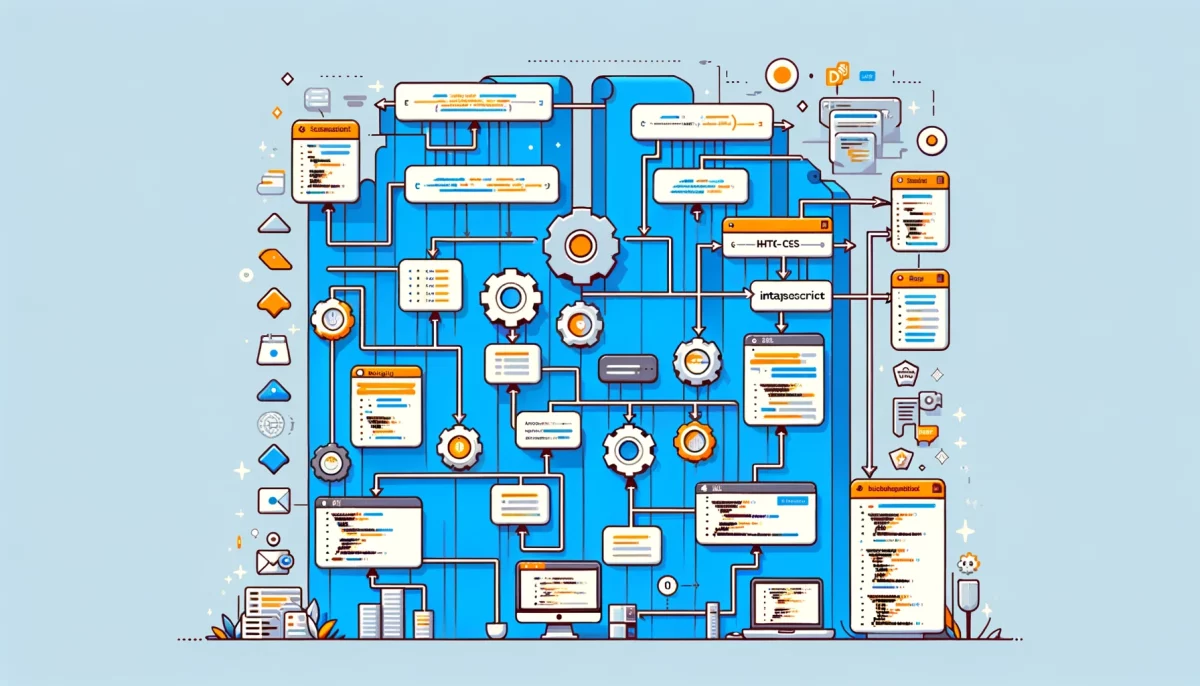When it comes to building trust and credibility for your business, few aspects are as crucial as showcasing your company’s leadership. A well-designed company leadership page, complete with profile photos and bios, provides a compelling window into the personalities, skills, and expertise of the people who drive your organization. In this comprehensive guide, we’ll explore the process of crafting an impressive leadership page from scratch. You’ll learn how to optimize your content for search engines and engage your audience with high-quality images, insightful bios, and user-friendly design. Let’s dive in!
Understanding the Importance of a Company Leadership Page Creating a compelling leadership page isn’t just about aesthetics—it’s about establishing trust with your customers and clients. By offering a glimpse into the minds and personalities behind your organization, you’re reinforcing your company’s credibility and fostering a sense of connection. A well-executed leadership page can:
- Humanize your brand
- Build trust with clients and customers
- Showcase your team’s expertise
- Support your search engine optimization (SEO) efforts
Preparing Your Content: Profile Photos and Bios
The foundation of an effective leadership page lies in high-quality content. To make a strong impression, you’ll need to invest time and resources into crafting compelling profile photos and bios for each member of your leadership team.
Profile Photos
The right profile photo can convey professionalism, approachability, and confidence. Keep the following guidelines in mind when selecting or creating profile photos for your leadership team:
- Use high-resolution images
- Ensure consistent lighting and background
- Dress professionally and appropriately for your industry
- Avoid distracting props or overly casual poses
Leadership Bios
An engaging bio is essential for providing insights into each leader’s background, expertise, and personality. As you craft your leadership bios, consider the following tips:
- Keep the tone consistent across all bios
- Highlight relevant experience, accomplishments, and education
- Share personal anecdotes or hobbies to humanize your leaders
- Use strong, action-oriented language to showcase each leader’s strengths
Designing the Leadership Page Layout
An eye-catching and user-friendly layout is essential for keeping your audience engaged. Consider the following best practices as you design your company’s leadership page:
Grid Layout
Organizing your leadership profiles in a grid layout makes for a clean, visually appealing presentation. This arrangement also makes it easy for visitors to scan and find information quickly.
Example of a basic grid layout using HTML and CSS:
<!DOCTYPE html>
<html>
<head>
<style>
.grid-container {
display: grid;
grid-template-columns: auto auto auto;
grid-gap: 10px;
}
.grid-item {
background-color: #f1f1f1;
padding: 20px;
font-size: 16px;
text-align: center;
}
</style>
</head>
<body>
<div class="grid-container">
<div class="grid-item">Leader 1</div>
<div class="grid-item">Leader 2</div>
<div class="grid-item">Leader 3</div>
<div class="grid-item">Leader 4</div>
<div class="grid-item">Leader 5</div>
<div class="grid-item">Leader 6</div>
</div>
</body>
</html>
Responsive Design
Optimizing your leadership page for mobile devices is essential in today’s digital landscape. Using responsive design techniques, you can ensure your content looks great on any screen size.
Example of a responsive grid layout using CSS media queries:
.grid-container {
display: grid;
grid-template-columns: repeat(auto-fill, minmax(200px, 1fr));
grid-gap: 10px;
}
@media (max-width: 767px) {
.grid-container {
grid-template-columns: repeat(auto-fill, minmax(100%, 1fr));
}
}Clear Navigation
Easy navigation is crucial for keeping visitors on your leadership page. Include clear links to other parts of your website, such as the home page, contact page, or other relevant sections. Use descriptive anchor text to ensure both users and search engines understand the content of the linked pages. Example of a simple navigation bar using HTML and CSS:
<!DOCTYPE html>
<html>
<head>
<style>
ul {
list-style-type: none;
margin: 0;
padding: 0;
overflow: hidden;
background-color: #333;
}
li {
float: left;
}
li a {
display: block;
color: white;
text-align: center;
padding: 14px 16px;
text-decoration: none;
}
li a:hover {
background-color: #111;
}
</style>
</head>
<body>
<ul>
<li><a href="#home">Home</a></li>
<li><a href="#leadership">Leadership</a></li>
<li><a href="#contact">Contact</a></li>
<li><a href="#about">About</a></li>
</ul>
</body>
</html>Optimizing Your Leadership Page for Search Engines
To boost your leadership page’s visibility in search engine results, consider the following SEO best practices:
- Keyword Research Identify relevant keywords and phrases to incorporate into your leadership page content. Use tools like Google Keyword Planner or Moz Keyword Explorer to discover high-traffic, low-competition terms related to your industry and leadership team.
- Metadata Optimize your page’s metadata, including title tags, meta descriptions, and header tags. Incorporate your target keywords strategically, but avoid keyword stuffing, which can harm your SEO efforts.
Example of optimized title and meta description tags in HTML:
<!DOCTYPE html> <html> <head> <title>Company Name Leadership: Meet Our Expert Team</title> <meta name="description" content="Discover the experienced leaders behind Company Name. Learn about their backgrounds, skills, and the unique expertise they bring to our team."> </head> <body> <!-- Your leadership page content here --> </body> </html>
- Image Optimization Optimize your leadership profile images by compressing file sizes without sacrificing quality. Use descriptive file names and alt tags to help search engines understand the content of your images.
Example of an optimized image tag in HTML:
<img src="john-doe-ceo.jpg" alt="John Doe, CEO of Company Name">
- Internal and External Linking Link to other relevant pages on your website from your leadership page and vice versa. Additionally, link to external sources when appropriate, such as awards or publications featuring your leaders.
Crafting an Impressive Leadership Page
Creating a visually appealing, engaging, and search engine optimized leadership page can greatly enhance your company’s online presence. By showcasing the talents and personalities of your leadership team, you’ll build trust with customers and clients while humanizing your brand. With high-quality profile photos, compelling bios, and a user-friendly design, you’ll set your company apart and reinforce your reputation as an industry leader.