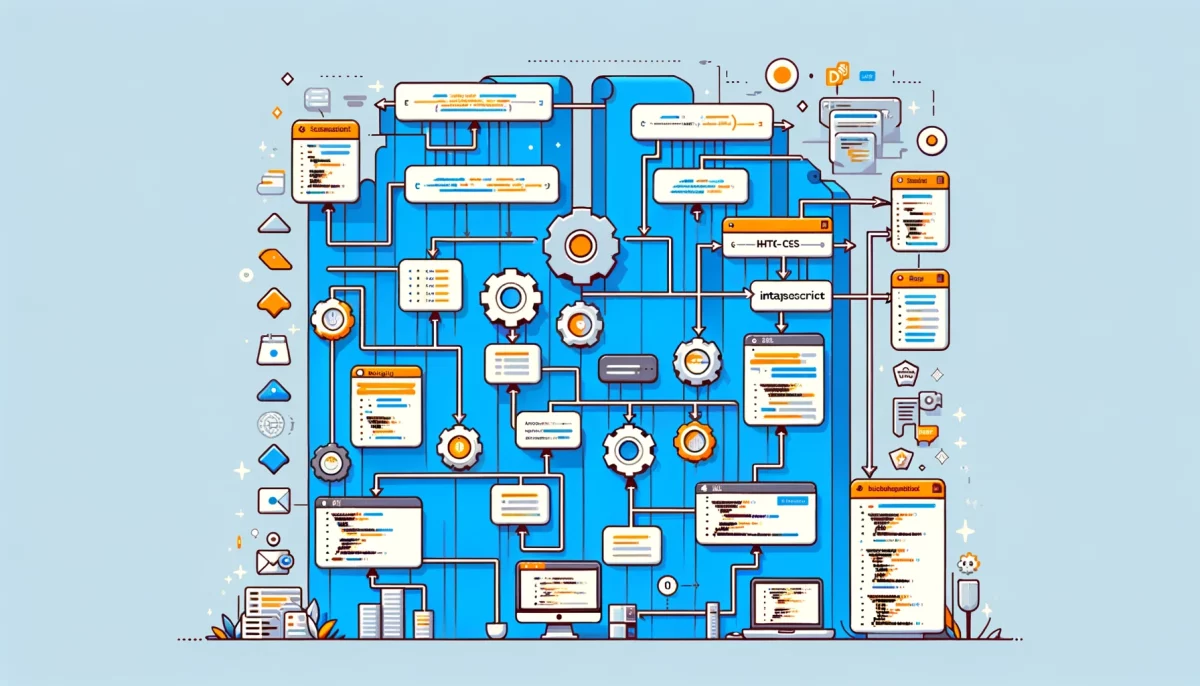When it comes to front-end web development, understanding the Document Object Model (DOM) is essential. The DOM is a programming interface for web documents that allows developers to access and manipulate the contents of a web page using JavaScript. In this article, we’ll explore the basics of the DOM, including its structure and how it works, and then delve into the various ways in which developers can use JavaScript to manipulate the DOM.
What is the DOM?
The DOM is a programming interface for web documents that allows developers to access and manipulate the contents of a web page using JavaScript. In simpler terms, it’s a tree-like structure that represents the HTML elements of a web page.
The DOM is generated by the browser when a web page is loaded, and it consists of nodes that represent different parts of the HTML document. These nodes can be accessed and manipulated using JavaScript, which makes it possible to dynamically update the content and structure of a web page without having to reload the entire page.
How does the DOM work?
The DOM is a hierarchical tree structure that represents the HTML elements of a web page. Each node in the tree represents an element, attribute, or text node of the HTML document. The topmost node in the tree is called the root node, and it represents the HTML document itself.
Each node in the DOM has a set of properties and methods that can be accessed using JavaScript. These properties and methods allow developers to manipulate the content and structure of the web page in various ways.
When a web page is loaded, the browser creates the DOM tree by parsing the HTML document. As it parses the HTML, the browser creates a tree of nodes that represents the elements, attributes, and text nodes of the document. Once the DOM tree has been created, developers can use JavaScript to access and manipulate the nodes in the tree.
DOM structure
The DOM tree structure consists of various types of nodes. Here’s a breakdown of the different types of nodes in the DOM:
- Document node – This is the topmost node in the tree, and it represents the entire HTML document.
- Element node – This represents an HTML element, such as a div or a p tag.
- Attribute node – This represents an attribute of an HTML element, such as the id or class attribute.
- Text node – This represents the text content of an HTML element.
- Comment node – This represents an HTML comment.
The DOM tree structure is hierarchical, with each node having a parent and child nodes. The root node is the parent of all other nodes in the tree, and each child node is a descendant of its parent node.
How to manipulate the DOM with JavaScript
Now that we understand the basics of the DOM, let’s take a look at how we can use JavaScript to manipulate it. Here are some common methods for manipulating the DOM with JavaScript:
- getElementById() – This method is used to get an element in the DOM tree by its ID. Here’s an example:
var element = document.getElementById("myElement");This code gets the element with the ID “myElement” and assigns it to a variable named “element”.
- getElementsByClassName() – This method is used to get an array of elements in the DOM tree by their class name. Here’s an example:
var elements = document.getElementsByClassName("myClass");This code gets an array of elements with the class name “myClass” and assigns it to a variable named “elements”.
- getElementsByTagName() – This method is used to get an array of elements in the DOM tree by their tag name. Here’s an example:
var elements = document.getElementsByTagName("p");This code gets an array of all the p elements in the DOM and assigns it to a variable named “elements”.
- createElement() – This method is used to create a new element in the DOM tree. Here’s an example:
var newElement = document.createElement("div");This code creates a new div element and assigns it to a variable named “newElement”.
- appendChild() – This method is used to add a new child node to an existing element in the DOM tree. Here’s an example:
var parentElement = document.getElementById("myParent");
parentElement.appendChild(newElement);This code gets the element with the ID “myParent” and adds the newElement as its child.
- innerHTML – This property is used to set or get the HTML content of an element. Here’s an example:
var element = document.getElementById("myElement");
element.innerHTML = "New content";This code sets the HTML content of the element with the ID “myElement” to “New content”.
- style – This property is used to set or get the CSS styles of an element. Here’s an example:
This code sets the color of the element with the ID “myElement” to red.
Common use cases for manipulating the DOM with JavaScript
Now that we understand the basics of manipulating the DOM with JavaScript, let’s take a look at some common use cases for doing so:
- Dynamic content – JavaScript can be used to dynamically add or remove content from a web page without having to reload the entire page. This is commonly used in web applications that need to display new data without refreshing the page.
- User interactions – JavaScript can be used to add interactivity to a web page, such as changing the content of an element when a user clicks on it, or displaying a popup window when a user submits a form.
- Animation – JavaScript can be used to create animations on a web page, such as sliding or fading effects.
- Form validation – JavaScript can be used to validate user input in a form before it is submitted to the server.
- Manipulating styles – JavaScript can be used to dynamically change the styles of elements on a web page, such as changing the background color or font size.
Best practices for manipulating the DOM with JavaScript
While manipulating the DOM with JavaScript can be a powerful tool for front-end web development, there are some best practices to keep in mind to ensure that your code is efficient and maintainable:
- Use selectors wisely – When using methods like getElementById() or getElementsByClassName(), be sure to use the most specific selector possible to avoid selecting unnecessary elements.
- Cache frequently accessed elements – If you need to access the same element multiple times, it’s a good idea to store it in a variable to avoid having to search the DOM each time.
- Use event delegation – When adding event listeners to multiple elements, use event delegation to attach the listener to a parent element instead of each individual child element.
- Use modern JavaScript features – Newer JavaScript features like template literals and arrow functions can make manipulating the DOM with JavaScript more concise and readable.
- Avoid modifying the DOM too frequently – Manipulating the DOM can be a resource-intensive operation, so it’s a good idea to avoid making too many changes to the DOM at once to keep your code running smoothly.
Mastering the Document Object Model (DOM) with JavaScript
In conclusion, understanding the Document Object Model (DOM) is essential for front-end web developers who want to create dynamic and interactive web pages. By using JavaScript to manipulate the DOM, developers can add interactivity, create animations, and dynamically update the content of a web page without having to reload the entire page.
In this article, we’ve covered the basics of the DOM, including its structure and how it works, and explored some common methods for manipulating the DOM with JavaScript. We’ve also looked at some common use cases for manipulating the DOM, such as dynamic content, user interactions, and form validation.
To ensure that your code is efficient and maintainable, it’s important to follow best practices when manipulating the DOM with JavaScript. By using selectors wisely, caching frequently accessed elements, using event delegation, using modern JavaScript features, and avoiding modifying the DOM too frequently, you can create code that is both effective and efficient.
As you continue to work with the DOM and JavaScript, keep these best practices in mind and strive to create code that is both functional and maintainable. With the right tools and techniques, you can create web pages that are dynamic, interactive, and engaging for your users.